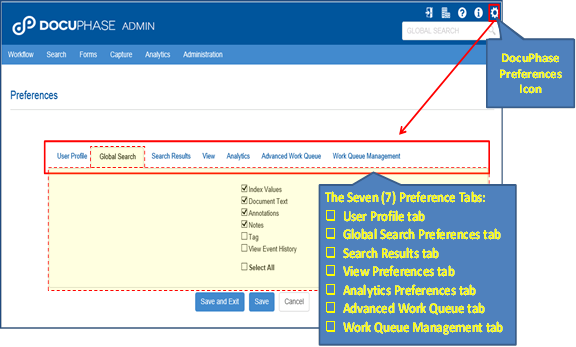
These global preference settings are for each DocuPhase user’s personal identification details and preferences that also cover global option settings for other DocuPhase tools such as Progression workflow, iForms, Analytics, Search, Viewer which are organized on seven (7) different tabs, as shown below.
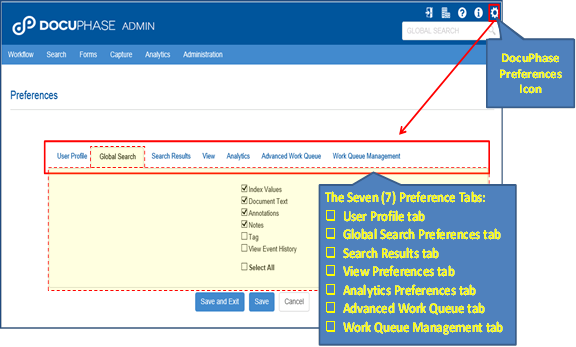
Although there are other local preference settings that are specific to the individual products such as Analytics, iForms, Progression Design Studio – they will be covered within their respective product topics and individual manuals.
These preferences settings can be reached to view and edit your own personal settings from the DocuPhase Preferences icon, as illustrated above, as well as by permitted Administrator users via the Administration menu > User Permissions to select any permitted user and configure the preference settings for them.
The following table details the features of each of the DocuPhase Global Preferences tabs.
|
Element |
DocuPhase Global Preferences Tabs |
|
User Profile Tab
|
This tab is provided to enter and edit details regarding this user account such as Username, Full Name, Email Address and Password.
|
|
Global Search Preferences Tab
|
This tab is used to define the types of information content types this user wants examined and matched to the specified value(s) during a Global Search.
Checkmark the information types in the list you wish to be matched in a Global Search against the search value you supply. Note: When R ‘Index Values’ is selected, the Global Search value is matched against all index-values in all Application Cabinets you are allowed to access.
|
|
Search Results Preferences Tab |
This tab allows a user to indicate whether they would like a ‘Separate History Timeline per Document’ or not when search results are displayed.
|
|
View Preferences Tab
|
The tab provides two kinds of viewing preferences: § o Use HTML5 Viewer or not – You are able to select the Viewer Component you personally prefer to use with DocuPhase. There are two viewers available that both provide you with viewing and annotation of document pages.
§ R Use HTML5 Viewer (On) – Selects the Lightweight HTML5 browser-based viewer that works with workstations and mobile devices using a browser. Important Note: Most
DocuPhase users will prefer this option since the Lightweight viewer now
provides a full complement of functionality for viewing, annotation and
the ability to save annotated images while working with an identical UI
for workstations or mobile devices. § o Use HTML5 Viewer (Off) – Selects the Heavyweight ActiveX viewer that must be downloaded and installed on the workstation prior to use. This viewer is not available for use on mobile devices since it requires installation.
§ The full-function viewer is the default option when the Microsoft Internet Explorer (IE) browser is used, but placing a checkmark (Yes) on this option will allow IE to use the HTML5 Lightweight Viewer. Note: All other browsers such as Chrome, Safari or Fire Fox can only use the HTML5 Lightweight Viewer and are not affected by this preference setting. § ‘Page to Display After Login’ – The default is the DocuPhase Search Page, but other options will take you to the specified page after Login: Work Queue, Advanced Work Queue, Search, Analytics Executive, Operational or Performance Dashboard page.
|
|
Analytics Preferences Tab
|
This tab allows the Analytics user to select Progression workflow tasks to associate specified analyses definitions to be activated and displayed when a ‘Drilldown operation’ is activated in Analytics.
Note: In addition to the Global Analytics Preferences settings shown above, Analytics has its own local preference settings as well to complement and extend your options. |
|
Advanced Work Queue Preferences Tab
|
This tab allows a workflow user to select one or more Processes they are permitted to access, typically these setting you are about to make are for an advanced workflow User or a hands-on Manager or supervisor since the Advanced Work Queue UI allows user to select and perform a task.
After selecting an entry in the dropdown list such as ‘AP Process’, a list of checkboxes appears allowing the set of indexes you wish displayed with this process. The same may be done for any of the checked ‘Processes to Search’.
You are now able to place a checkmark by any of these indexes you wish to have displayed on the Advanced Work Queue page for an operational user when a member Task in the ‘AP Process’ is displayed. |
|
Work Queue Management |
This tab allows a workflow user to select one or more Processes they are permitted to access and have displayed using the Work Queue Management UI. Typically these setting you are about to make are for an operational Manager or Supervisor user.
After selecting an entry in the dropdown list such as ‘AP Process’, a list of checkboxes appears allowing the set of indexes you wish displayed with this process. The same may be done for any of the checked ‘Processes to Search’. You are now able to place a checkmark by any of these indexes you wish to have displayed on the Work Queue Management page for an operational manager user when a member Task in the ‘AP Process’ is displayed.
|