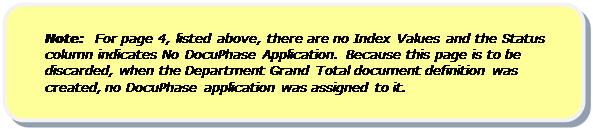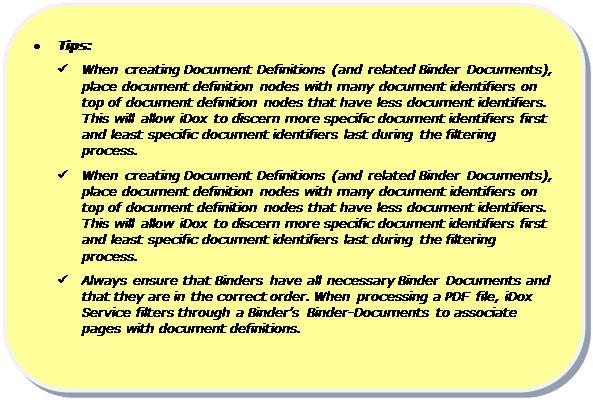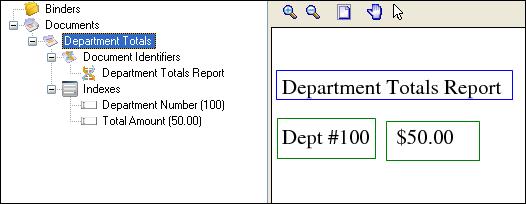
When iDox searches for a matching document definition for a page, it does so by “filtering” through each document definition’s document identifiers beginning the search at the first document definition node defined to the last document definition node defined. The first matching document definition found will associate a page with the document type that the document definition is defining (e.g., invoice, check, statement, etc).
Since iDox Designer searches document definitions starting at the top document definition node and iDox Service searches binder documents starting at the top of the binder node, it is very important that both document definition nodes and binder document nodes that reference them are defined within the workspace Tree View in the correct order. Ensuring proper document definition/binder document order will enable iDox to more accurately filter through document identifiers when assigning a document definition to a page being processed.
Below is an example of what can happen if document definition nodes and related binder document nodes are not in the correct order within the tree view and how to correct them.
Assume there is a PDF file containing a Department Totals document type. The first three pages of the file contain totals for three departments (Dept 100, 200, 300). Each department total inserted into DocuPhase will have an index for department number and an index for the department total amount. The fourth page is a Grand Total page. This page does not have a department number on it and is not to be inserted into DocuPhase. Instead, it should be discarded.
The user creates a workspace with a document definition, Department Totals. There is one document identifier with a value Department Totals Report, which is on all four pages of the PDF file being processed. In addition, there are two document indexes created: one for the Department Number and one for the department Total Amount.
The following four examples are the result of the user selecting each of the four pages. The first three pages show no errors, however the last page shows an index error.
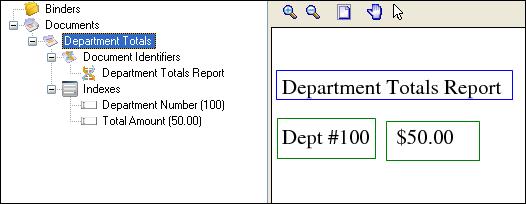
Page 1
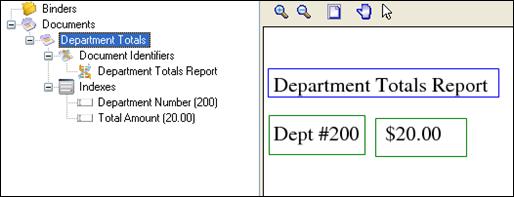
Page 2
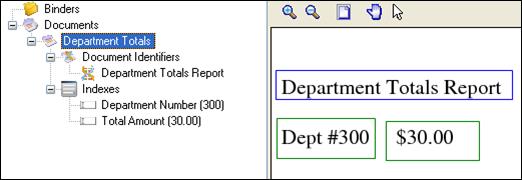
Page 3
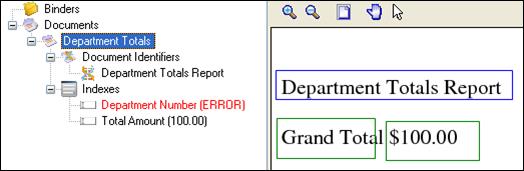
Page 4 (with an index error)
Page 4 has a Department Number index error because it is a Grand Total page, thus iDox was unable to extract a valid department number from within the Department Number zone. Since this page is not to be inserted into DocuPhase, it should not belong to the Department Totals document definition.
The solution would be to create another document definition that will uniquely identify this page so that it will no longer be associated with the Department Totals document definition.
Below is the result of creating a new document definition (Department Grand Total) for the Grand Total page to isolate it from the first three pages. The new document definition will have two required document identifier values: Department Totals Report and Grand Total. It will have no DocuPhase application assigned to it, so there will be no Indexes added to the document definition.
See Document Identifier Properties Form for more detail regarding required document identifier values. See Document Definition Properties Form for more detail regarding assigning DocuPhase Applications.
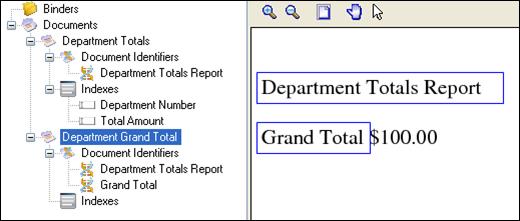
New Document Definition "Department Grand Total"
After creating the new document definition, an error for the “page 4 example” still appears when paging through the sample PDF file. This is because iDox is still associating ”page 4” with document definition Department Totals and not Department Grand Total.
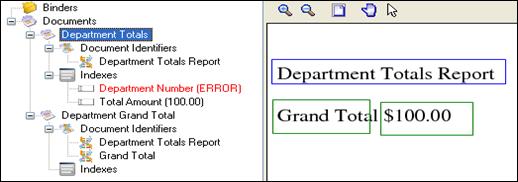
The error above is caused because iDox Designer searches Document Definition nodes starting at the top of the Documents tree node and the first matching document definition is the one that is assigned to the page. Since page 4 has document identifier value “Department Totals Report,” it is subsequently assigned to “Department Totals” since that is the first document definition that matches page 4.
The solution is to reorder the document definition nodes such that the Department Grand Total node is above the Department Totals node. This is done by dragging the Department Grand Total node to the Documents node and dropping it. This places the Department Grand Total node above the Department Totals node.
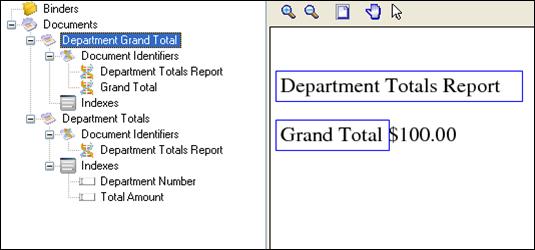
The result of performing the process above is as follows:
§ For pages 1 through 3, iDox will start filtering through the document definition nodes beginning at the first node, Department Grand Total. It will check to see if the pages contain all the document identifiers required to be associated with the document definition. Although they all have the identifier value “Department Totals Report,” they do not have “Grand Total.” iDox will look at the next document definition node (Department Totals) and see that they all have the identifier value “Department Totals Report.” iDox will then associate all three pages with this document definition.
§ For page 4, iDox will again start filtering though the document definition nodes beginning at the first node, Department Grand Total. It will check to see if page 4 contains both required document identifiers (Department Totals Report and Grand Total). Since page 4 contains both required identifier values, iDox will stop searching and associate page 4 with the document definition, Department Grand Total.
§ Subsequently, pages 1 through 3 should be associated with the Department Totals document definition and page 4 should be associated with the Department Grand Total document definition.
To test the workspace configuration, a binder will be created and the two document definition nodes will be dragged to it in order to create two Binder Document nodes.
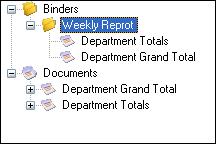
After selecting the Weekly Report Binder node and clicking the Test Binder toolbar button, the Test Binder form is displayed and executed with the following results:

As evident above, the binder test failed. Looking in the Document Type column, you will notice page 4 is not being associated with the Department Grand Total document definition, but appears to be associated with Department Totals.
This happened because the document definition nodes were not dragged to the Weekly Report binder node in the correct order, resulting in the order of the Binder Document nodes being incorrect.
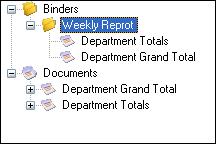

To resolve the previous issue, simply drag the Department Grand Total Binder Document node to the Binders node, and then drop it. This will place the Department Grand Total Binder Document node above the Department Totals Binder Document node.
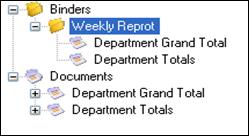
After correctly ordering the binder document nodes, rerunning the binder test will result in pages 1 through 3 being associated with Document Totals, and page 4 correctly being associated with Department Grand Total.