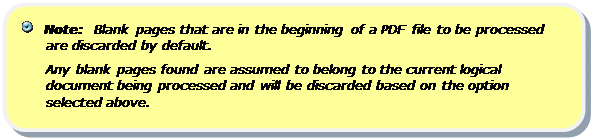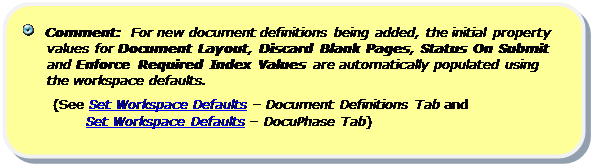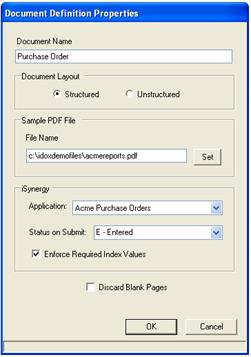
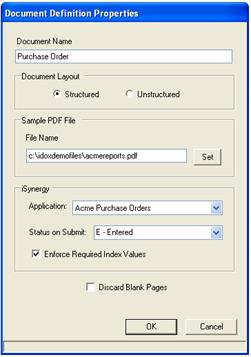
The Document Definition Properties Form contains the following fields:
Document Name (required)
The user-defined name that
will uniquely identify the document definition. All document definition names
must be unique.
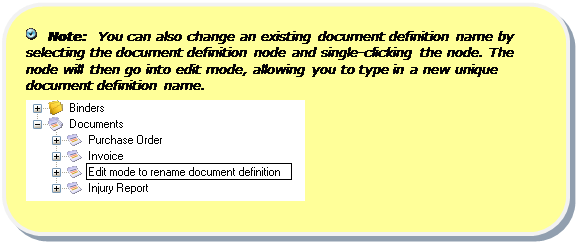
Document Layout:
§ Structured – refers to a document type in which document identifiers and index values are located in the same area (zone) on every page (e.g., accounting reports with the report name in the top left corner and the report date in the top right corner on every page).
§ Unstructured – refers to a document type in which document identifiers and document index values are within the same zone on the first page, but not likely on subsequent pages (e.g., mortgage documents).
Sample PDF File (required)
This field is used to
select a sample PDF file that will be used to define document identifiers and
indexes.
The user can manually enter a valid sample file location or press the Set button, which will open a dialogue from which the sample file can be selected. Once the Document Definition Properties Form is closed, the first page of the selected Sample PDF File is displayed in the Image Viewer within the Designer Interface.
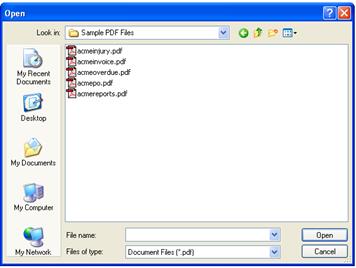

DocuPhase:
§ Application – contains a list of available applications within DocuPhase to which the document definition can be associated. There is also a selection that specifies No Application. You can choose this value if documents exist within a PDF file that are not to be updated in DocuPhase, but instead discarded (e.g., check line-up pages).
§ Status on Submit (required if a DocuPhase application is selected) – this field specifies the submit status that is passed to DocuPhase when a document is added to a DocuPhase Application. You can select a value from a pre-defined drop-down list or enter a user-defined, single-character submit status.
Enforce Required Index Values
If an index is
configured in DocuPhase as “Required,” selecting this option applies the same
rules in iDox. This DocuPhase configuration prevents documents from being
submitted if the index values are not populated. When this option is disabled,
the DocuPhase configuration is bypassed and documents can be submitted into the
DocuPhase system without the required index values.
Discard Blank Pages
Selecting this option prompts
iDox to remove blank pages from a logical document before inserting the document
into a DocuPhase application.