
The Previous/Next document definition buttons serve two purposes:
1. Helps locate an undefined document type within the sample PDF file.
2. Allows you to verify that all document types within the sample PDF file have an associated document definition.

To locate the next document type within the sample PDF file, follow these steps:
1. Select an existing Document Definition node under Documents.
2. Press the Next Document Definition button.
Starting at the page following the currently displayed page, iDox will search the remaining pages within the sample PDF file for a document definition node for which a page can be associated.
§ If iDox finds a matching document definition for the page, it will automatically select the matching document definition node and display the page for which the document definition is associated. The same applies if you click the Previous Document Definition button.
§ If iDox is unable to find a matching document definition for a searched page, iDox will display the page and prompt you whether to add a new document definition for the page.
In the following example, the user selected the Purchase Orders Document Definition node, which is defined using page 1 of the sample PDF file. To find the next document definition within the sample file, the user clicks the Next document definition button.
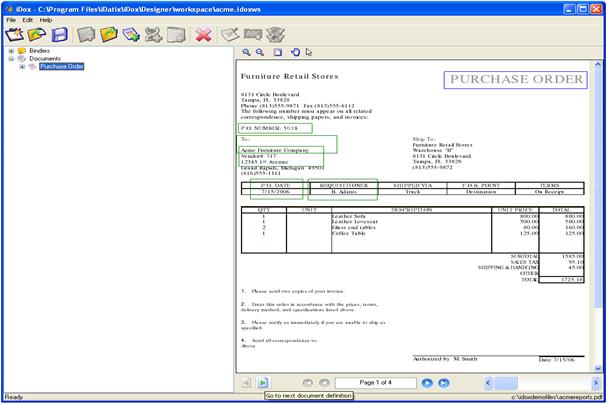
Beginning at page 2, iDox attempted to match the page with a defined document definition node. Since no document definition node was found for an Invoices Document Type (which is located on page 2), iDox displays a dialogue window asking whether to add a new document definition for the page.
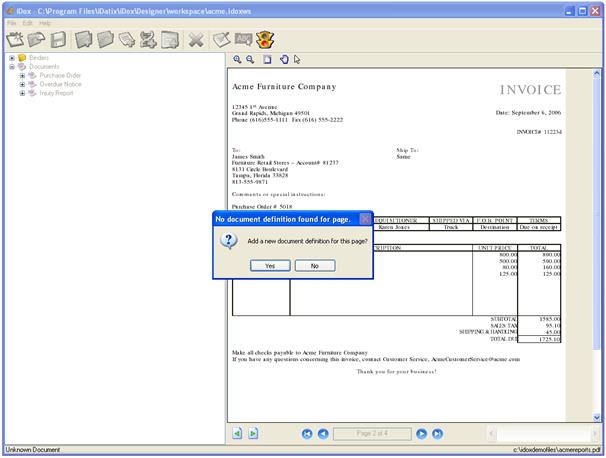
If you select Yes, a new tree node will be created, allowing to enter the properties for the new document definition (see Setting Document Definition Properties). If you select No, the Documents node will be automatically selected and no further action will be taken by iDox. At this point, you need to either add a new document definition or modify an existing one to include identifiers found on the page displayed.
 .
.