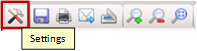
The Settings function allows Users to choose general, printing, emailing and annotation options for documents within DocuPhase.
To view and modify settings, follow these steps:
1. Select Settings.
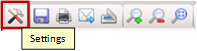
Note: The Settings dialog window displays, as shown below in step 2.
2. The General tab gives the user several option settings and controls:
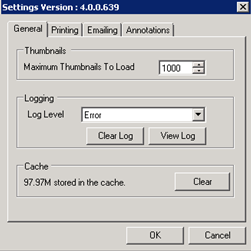
§ Thumbnails Panel -- Select the maximum number of thumbnail images to load for the viewer’s thumbnail views plus logging and image cache options.

§ Logging Panel -- The user can adjust the amount of logging that should occur while viewing documents within the DocuPhase client viewer.
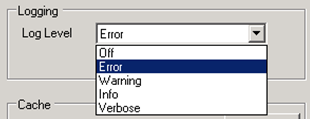
§ There are five (5) log-level options:
§ Off – Suppress all activity logging
§ Error – Log Errors
§ Warning – Log Warnings & Errors
§ Info – Log Info activity, Warnings & Errors
§ Verbose – Log all activity

§ Clear Log – Allows the current log information to be removed
§ View Log – Allows the Current log information to be viewed
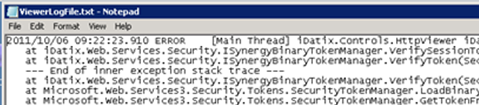
•Cache Panel -- Cache storage can be cleared using the Clear button to manually force a refresh of cache to resolve a “Document cannot be loaded” error or a concurrently changed UDL set of values needs to be retrieved into cache condition.

3. Printing Tab:
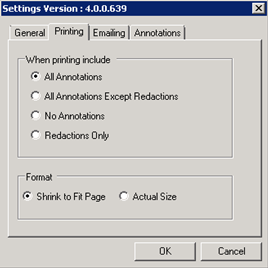
§ When printing include Panel -- Select the types of annotations to include when printing, as defaults.
§ Format Panel -- Select the default format to use when printing: Shrink to Fit Page or Actual Size.
4. Emailing Tab:
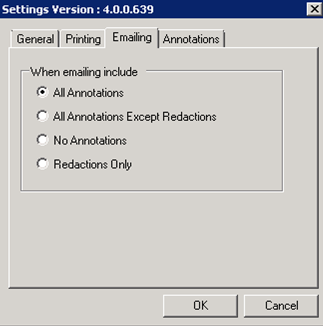
§ When emailing include Panel -- Select the types of annotations to include attaching a document with an email, as defaults.
5. Annotations Tab:
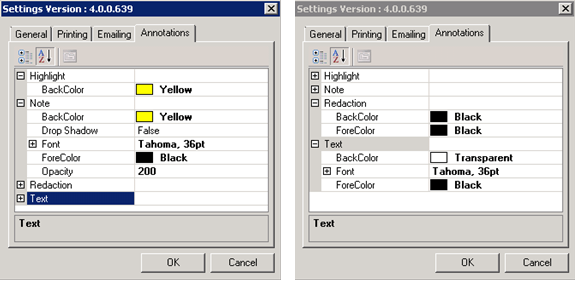
The Annotation Types are listed in the examples above.
§ The plus-sign buttons can be used to expand the list to view and edit the default settings for each Annotation Type. Similarly, clicking the minus-sign buttons are used to collapse an expanded structure.
§ The Annotation Types are expanded revealing their current settings in the above examples. You may reset the default settings for each Annotation Type to select the desired choice using the drop-down list, as illustrated below.
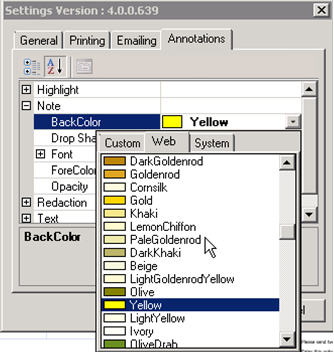
Individual User Preferences for the size and resolution of Annotation-Text and Full-Text information can be established, as shown setting 200 DPI (Dots-per-Inch) below.
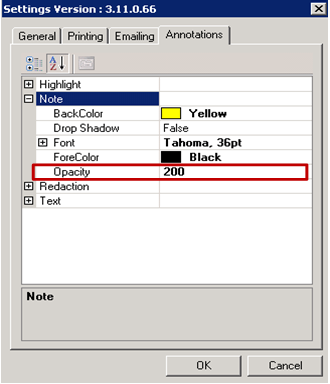
This DPI Awareness provides a consistent rendering of Annotations and Full-Text information for each user according to their established preferences.