

Toolbar: ‘Create a new globe’ > New Globe | New Map
Smartpad: Properties Tab > Object Type
Smartpad: Properties Tab > Options and Formatting
Globes are basically three-dimensional maps, but Globes are used only to show data which are related to geographical location data that is obtained from the chart’s associated Data Sources, as shown in the following example.
The following Work Time object is rendered as an example of a Globe Chart, definition.
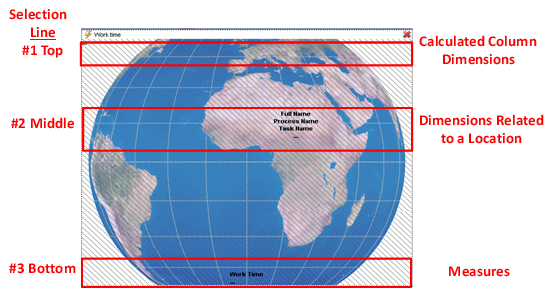
There are three selection lines in the Globe definition window:
§ The first selection line which is
placed at the top of the Globe is a selection line for Dimensions. This
selection line is designed to add dimensions to the Globe object’s underlying
cross table, with the purpose of making a calculated column.
The colors
of the table entries in the rightmost (calculated) column are used for coloring
the geographical location dots. To learn more about Object calculations, see the
Calculations Functions
topic.
§ The second selection line which
is placed in the middle of the Globe’s window, is a selection line for
dimensions which are used to place dimensions related to geographical locations.
Any dimension can be placed here, but normally they will have a
predefined geographical location. To learn how to set up locations on a Globe,
see the Globe locations section of the Object functions chapter.
§ The last selection line which is placed at the bottom of the Globe window, is for measures.