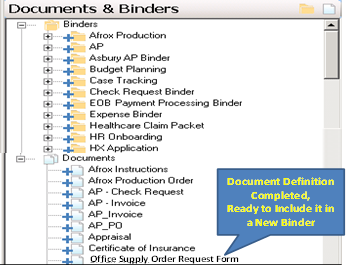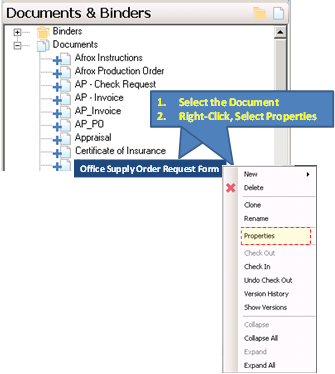
Now that the document has been created and named, we must define and configure its properties.
Each document type within DocuPhase Applications must have a Document Definition at the Progression level so it may be further associated with Binder Definitions and Process Definitions within Progression. You can view the properties with either of the two methods illustrated below.
§ Within the Document workspace on the Dashboard, Right-click and select Properties from the short-cut menu.
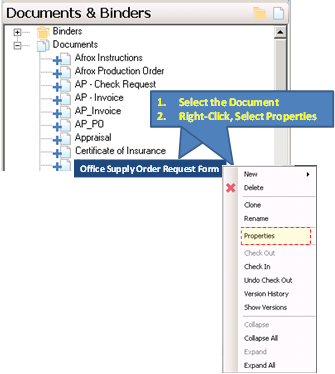
The first requirement is to associate this document configuration with the Application.
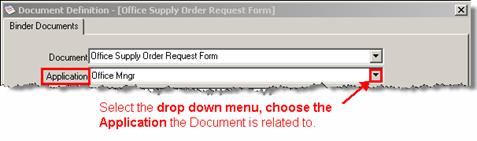
Now, Progression needs to know how to identify this document, its’ Document Identifier as originally defined by the DocuPhase Document Type or other index value.
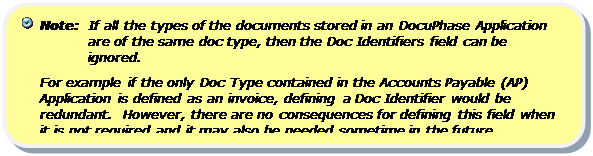
The information is supplied by DocuPhase; however, Progression gives you the ability to override the established definition, or create a new definition. By selecting the ellipsis button located to the right of the Doc Identifiers field, the Expression Builder tool opens allowing you to define the conditions that you wish to be the means by which the Document is recognized by Progression.
![Rounded Rectangle: Note: Multiple index values can be combined together using the Expression Builder to make more complex definitions of documents.
For example: AP[Doc Type] = Invoice AND AP[AcctType] = Receivable.
Rounded Rectangle: Note: Multiple index values can be combined together using the Expression Builder to make more complex definitions of documents.
For example: AP[Doc Type] = Invoice AND AP[AcctType] = Receivable.](../ImagesExt/image650_109.png)
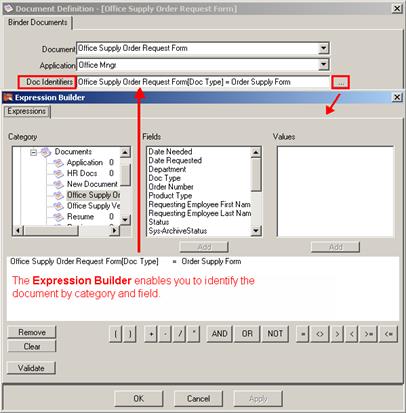
Note: The data contained in the Fields pane displays the indexes of the Document within the Application. The data contained in the values will display the UDL defined values; however, if the field chosen is not a UDL, the Values pane will not be populated.
Next, define the Key Fields. As with the Document Identifier, this information is populated with the default values contained within DocuPhase, but is available for modification.
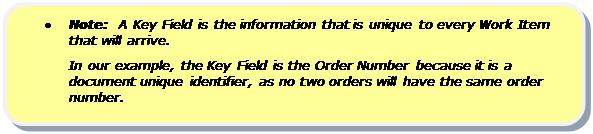
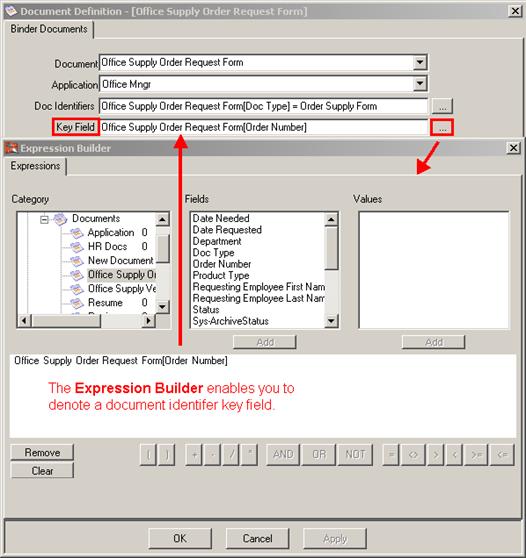

Next, choose the Status Fields that will be used by Progression to determine the field when action should be taken to change this information in DocuPhase documents.
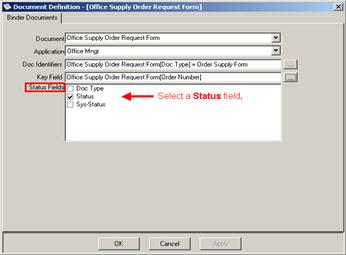
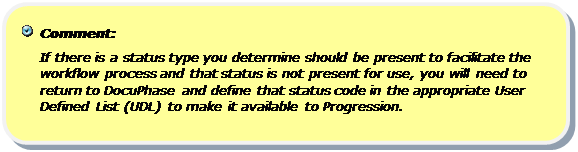
These steps must be completed for every document type that you intend to associate with the business process which you wish to automate.
As Document Definitions are created, Progression displays them in alphabetical order to make them easy to locate as they are selected and used to create Binder Definitions, as shown below.