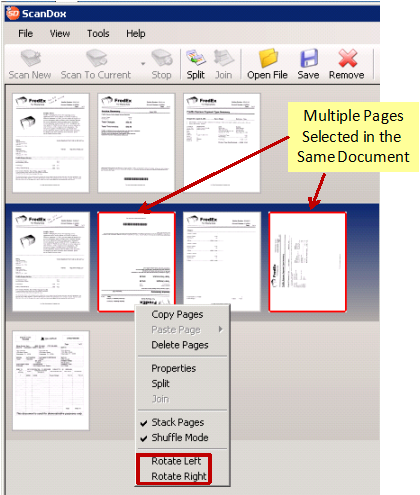
Rather than performing certain operations individually on thumbnail images of document pages such as Rotate Left or Rotate Right; multiple thumbnail pages can be selected using the following traditional Windows multiple-selection techniques:
•Hold the Control-key (Ctrl) down as you right-click on the desired thumbnails to highlight them.
§ The thumbnail pages can be chosen in any order.
§ Should you wish to de-select a highlighted thumbnail, continue to hold the Ctrl-key down and reselect it to remove the highlight indicating that it is now de-selected.
§ Once the set of thumbnails to Rotate has been selected, click the appropriate operation icon to apply it to all selected document pages.
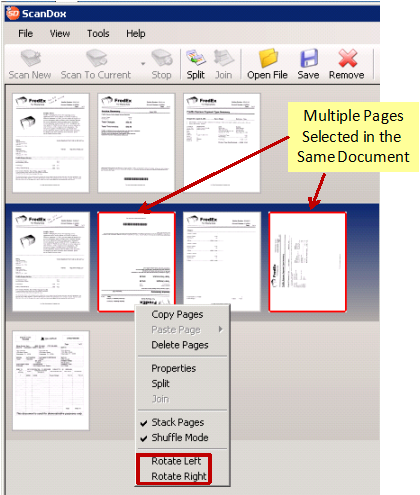
•Select your 1st thumbnail choice, then hold the Shift-key (Shift) down as you click the last thumbnail choice to select all thumbnails between the first and last choice.
•Next click the appropriate Rotate operation icon to apply it to all selected document pages.
