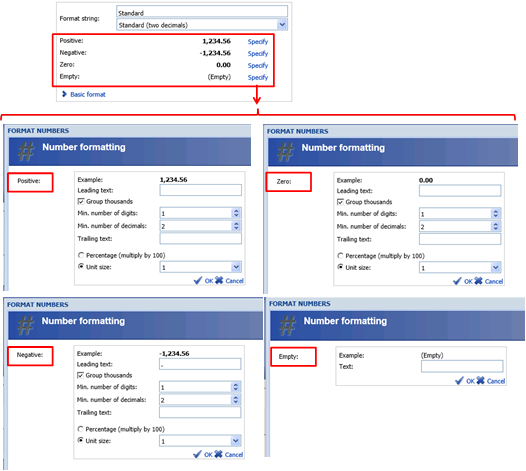
In the advanced format, the format string may be customized in the same way as in the basic format, but each of the four specification sections may be edited individually by using their respective ‘Specify’ link.
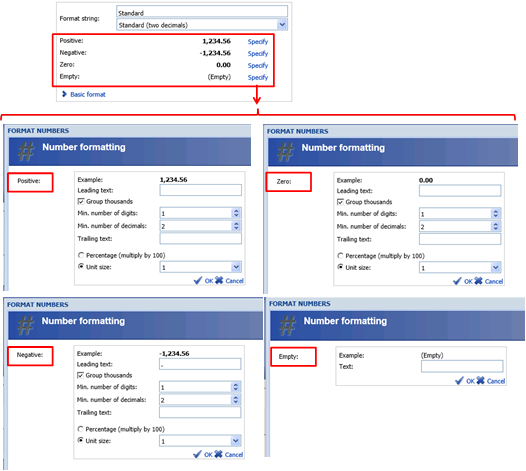
Clicking the 'Specify' link changes the dialog to show additional settings for the selected section. The settings include:
§ Leading text - adds the specified text in front of the number,
§ Group thousands - groups thousands by adding thousand separators,
§ Min. number of digits - specifies the minimum number of digits missing digits are replaced by zeroes,
§ Min. number of decimals - specifies the minimum number of decimals,
§ Trailing text - appends the specified text after the number,
§ Percentage (multiply by 100) - multiplies the number by 100 and adds the percentage character to the end of the number,
§ Unit size - divides the number by the selected unit size.
Note: To be able to format all numbers on the client side, the setting 'Client-side number formatting' must be enabled in Analytics Management Studio.
If this option is not enabled, the formatting is based on the system language of the server running the Analytics Server. Of course this formatting may be changed in the client, but only for individual objects or reports.
By enabling 'Client-side number formatting', the number formatting is done on the client according to its regional settings language – thereby, enabling the formatting to be effective in all existing objects and reports without any changes to them when presented in different regional areas.
It should be noted that scheduled analyses and reports are formatted according to the language selected in the scheduled job; plus the default language is the client language.