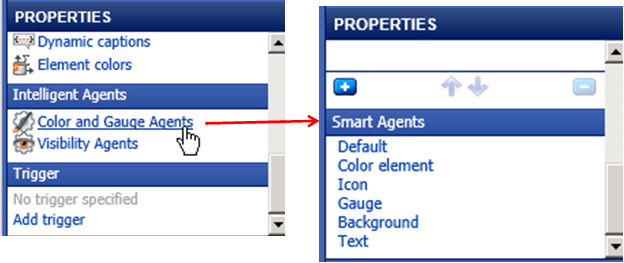
Smartpad: Properties tab
Intelligent Agents are designed to implement actions which are based on certain conditions found in the actual data stored by the Data Source/Data Warehouse. Standard conditions such as above or below average and positive or negative values are predefined and easily selectable.
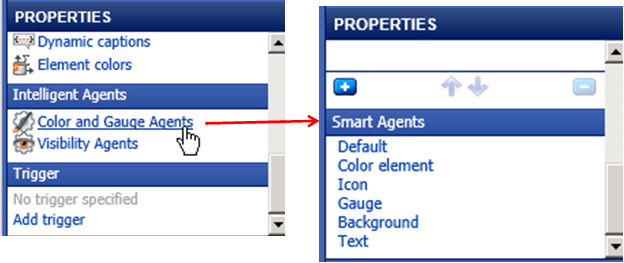
There are two types of Intelligent Agents: Color and Gauge Agents plus Visibility Agents, both are accessible using the Smartpad Properties tab.
§ One or more Intelligent Agents may be specified for each measure, dimension value or calculated value.
§ In the event that two or more Agents exist for the same value, there will be an option for rearranging them in order to control the sequence in which they are applied.
The following table describes the elements that comprise Intelligent Agents.
|
Intelligent Agent Element |
Intelligent Agent Element Description |
|
Color and Gauge Agents
|
Color and Gauge Agents are used on cross tables and may be represented in many forms (e.g., as small gauges, icons or colored text in individual cross table cells). § Color and gauge agents may be applied to all objects, but the visual effects (e.g., gauges or colors are only applied to the underlying cross table). § When the 'Color and Gauge Agents' link is clicked a new properties area is opened in the Smartpad. If the list with color and gauge agents is empty, a new agent is created by clicking any of the Smart Agents listed. § After clicking a Smart Agent, a variant of that specific Smart Agent must be chosen and the measure or calculation to be applied by the agent must be chosen. § Either a color or a gauge agent has now been created depending on the choice of Smart Agent. § The color or gauge agent is now listed in the color and gauge agent list. The purpose of the Smart Agents is to be able to create agents with ease and in very few clicks. § If the need arises to add more details to an agent, simply click its condition in the list of agents and the agent properties dialog opens.
The agent properties dialog consists of four tabs on the left side. Each of these tabs are described below. |
|
- Condition Tab |
The agent Condition Tab specifies when an agent should be triggered. Note: The syntax is the same as used when creating calculations and can be seen in the topic Formula Syntax. For easy reference, some standard and recently used conditions are listed to the right of the condition editor. Simply click any of these to insert the corresponding expression in the editor.
|
|
- Action Tab |
The Action Tab specifies the action to be taken by the agent once the condition is fulfilled. For each action one or more options are available.
|
|
- Gauge Tab |
If choosing an action where an icon is displayed in a cell, the Gauge Tab contains several icon series (e.g., thumbs, arrows and traffic lights). Once the appropriate icon series has been chosen, the size of each of the icons in the series may be set.
When choosing a speedometer or progress bar, several gauges are available. Also when selecting a gauge, different size gauges are also available.
|
|
- Color Tab |
The color tab allows the definition of colors or color ranges for use in the cross table cells either as standalone colors or coloring of progress bars, gauge needles, etc.
When creating a Smart Agent, one or more colors are present in the list of colors.
§ If the color agent must change over a color scale (e.g., from red to yellow to green), more colors may be added by duplicating the existing color. This is done by clicking the '+' icon. § Standard color series and recently used series are available to the right of the color list. Several colors may be added and the preview color bar shows the color scale based on the selected colors. § The value range where the colors are applied is by default set to automatic, but a custom range may be defined by adding a manual minimum and/or maximum value.
|
|
Smart Agent Links |
The following diagram illustrates the expansion of the remaining Smart Agent Links for the Color and Gauge Agents.
|
|
Visibility Agents
|
Visibility Agents are used to control the visibility of measures, dimension values or calculated values when the visibility is dependent on user specified conditions based on actual data values. The Visibility Smart Agents Properties List the following type of actions as a separate link, but the same Agent Properties dialog can specify each of these actions using its Condition Tab and Action Tab, shown below.
|
To get an overview of the properties of each Intelligent Agent refer to the table below.
|
Intelligent Agent Properties Element |
Intelligent Agent Properties Element Description |
|
Default
|
Clicking this agent opens the agent properties dialog. By default: § The agent condition is set to 1 (all values), § The action is set to 'Color an element', and § The color is set to green.
|
|
Color Element
|
The color element agent puts a colored square into cross table cells similar to the auto agent. The agent has four options: § Default - opens the agent properties dialog as mentioned above, § Color element (2 states) - adds two agents, a green for positive values and a red for negative values, § Color element (3 states) - adds three agents, a green for values significantly above average, a yellow for values within an average range (average +/ standard deviation), a red for values significantly below average, § Color element automatically - Colors all values automatically according to a red/yellow/green scale.
|
|
Icon
|
The icon agent puts an icon into cross table cells. Several icon-based Intelligent Agents exist: § Classic LED, § Classic Arrow, § Classic Smiley with 2, 3 or 5 states, § Thumbs (1 or 2 states), § Colored LED and Colored arrow. The only differences among these agents are the number of states and the icon used.
|
|
Gauge
|
The gauge agent puts a gauge into cross table cells. Three gauge-based Intelligent Agents exist: § Progress bar - a progress bar with rounded frame and a red/yellow/green color range, § Default Speedometer - Default Speedometer with a red/yellow/green color range, § Classic Speedometer - Classic Speedometer with a red/yellow/green color range. For all gauge types, the color range shown in the gauge depends on the cell value.
|
|
Background
|
The Background Intelligent Agent colors the background of the cross table cell. The coloring may be done with either 2 or 3 states.
|
|
Text
|
The Text Intelligent Agent colors the text in the cross table cells. The agent has 2 and 3 state variants plus a variant that colors the text automatically with a red/yellow/green color scale.
|
Note: Several Intelligent Agents may be added to the same cells, but combining icons with a background progress bar causes the background of the icons to become white when the cross table is exported as a report in PDF format.