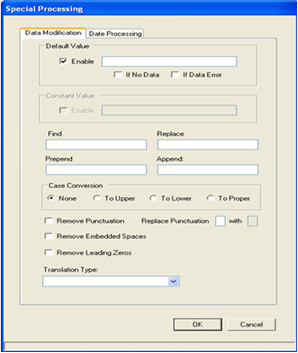
The Data Modification Tab allows you to set default index values, constant index values or to modify the extracted index value further by applying additional options.
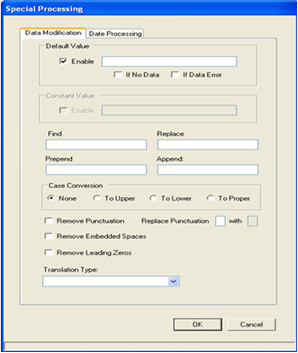
The following options are present on the Data Modification tab:
Default Value
When enabled, this option allows you
to enter a value that iDox will assign if an index value is not present in the
document index zone
based on the following conditions:
§ If No Data – when this option is selected, the default value entered will be used as an index value if no index value is found within a zone.
§ If Data Error - when this option is selected, the default value entered will be used if an invalid index value is found within a zone.
Constant Value
When enabled, this option
allows you to enter a value that iDox will always assign to an index. Since a
constant value is always used as an index value, no zone is required to be
drawn. Any zone that has been drawn for this document index will be cleared.
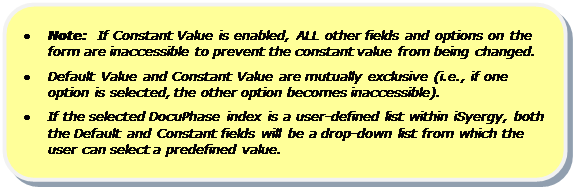
Find & Replace
Allows you to enter alphanumeric
values for which iDox will find and replace within an index value.

Prepend & Append
Allows
you to enter a prefix and/or suffix value to be attached to an index value.
Case Conversion
This field
contains four options that enable you to convert index values to none
(i.e., original appearance), upper case, lower case, or proper case.
Remove Punctuation
When
selected, this option removes all punctuation characters from an index
value.
Replace Punctuation value1
With value2
This field enables you to replace within an
index value all instances of punctuation character value1 with
punctuation character value2 or a space. (e.g., replace punctuation “/”
with “–“).

Remove Embedded Spaces
When
selected, this option deletes all spaces within an index value.
Remove Leading Zeroes
When
selected, this option removes all leading zeros from an index value.
(e.g.,
0000012345 becomes 12345).
Translation Type
This
field contains a drop-down list of Translation Types that are stored within the
DocuPhase database. If a translation type is selected, iDox will search
the Translations table within the database for the literal value that was
extracted from within the document index zone.
If the literal value is found in the table, iDox takes the associated value from the table and uses it as an index value.
If the literal is not found in the table, normal processing takes place and the index value is the result of the index extract method and any special processing applied (see Appendix A: Addendum – Using Translation Tables with iDox).