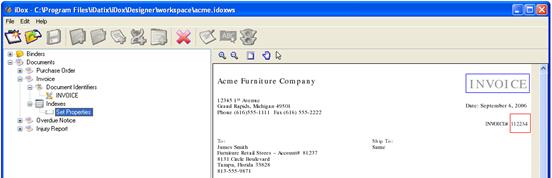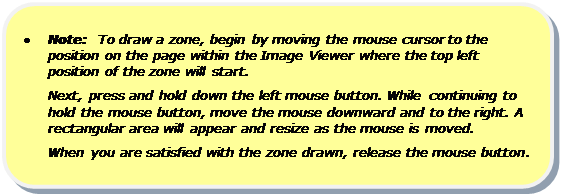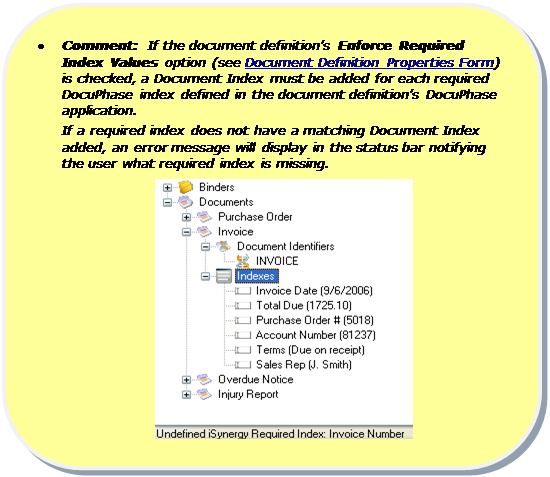Select the Indexes tree node or an existing Document Index tree node after which want to add the new document index.
To add a document index, follow these steps:
1. Click the Add
DocuPhase Index button. 
A new document index node (Draw Zone) is created.
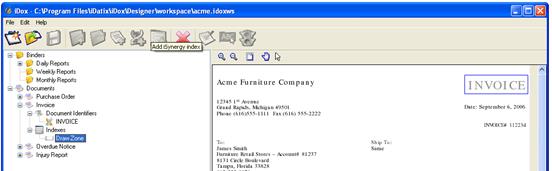
2. Click the Select Zone arrow tool in the Image Viewer and draw a zone around an area on the displayed page that contains the index value you wish to be inserted into a DocuPhase application.
After the zone is drawn, the created document index node prompts you to Set Properties for the new document index.