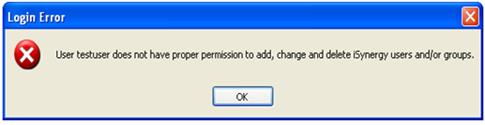To launch ADIS Manager, follow these steps:
•Select the ADIS Manager Shortcut Icon on your desktop.

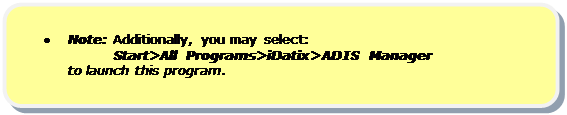
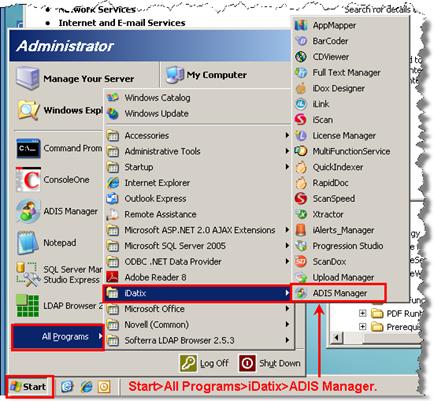
At the Login dialog window, enter your User Name and
Password.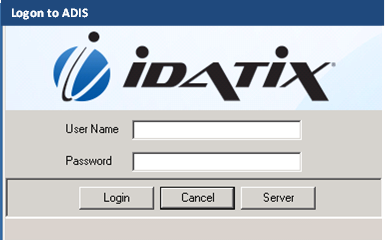
Select Login, unless the Server needs to be selected
click Server,
then click the Manage link and define your server name
or its URL.
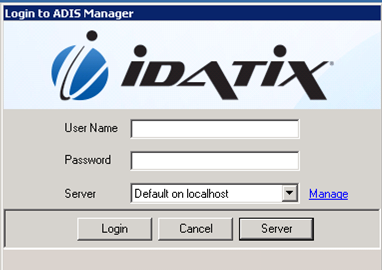
Note: The Alias Manager dialog displays, below.
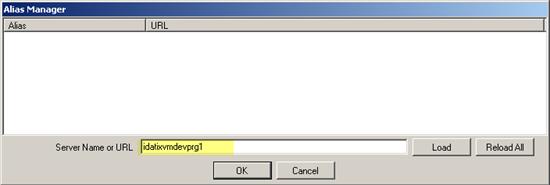

Select Load.
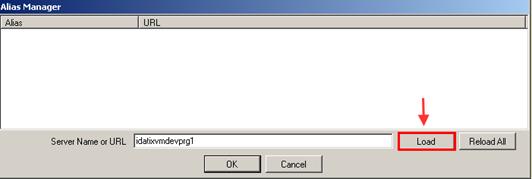
Select OK.
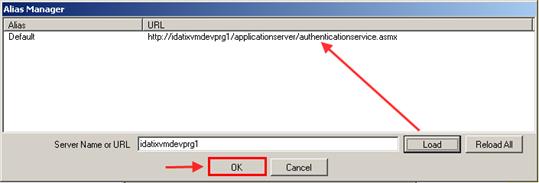
Note: The Login to ADIS Manager dialog displays.
Select Login.
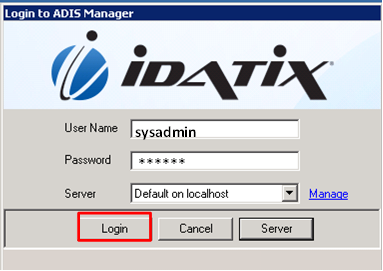

Upon successful login, the ADIS Manager verifies that the
user has permission within DocuPhase to Add, Delete and Update DocuPhase Users,
Groups and Group memberships, then displays the ADIS Manager dialog with tabs
for: Login and Org Units & Groups.
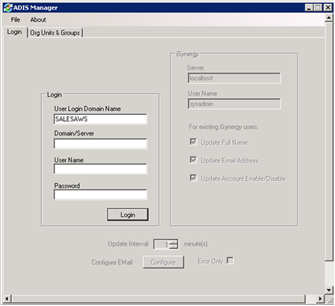
If the User does not have permission, the following error message will display and the login will fail.