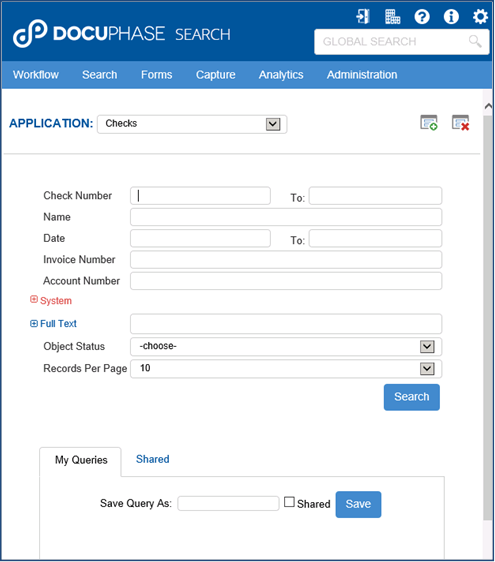
DocuPhase is browser-based, making use of familiar and intuitive browser controls. If you can browse the Internet, you can work with the DocuPhase user interface.
The Application Pane varies in content and functionality depending on the current task the User is performing as well as permissions granted to that User.
For example, only certain Users with granted permissions are able
to access the Administration or specific information and functions of other
pages.
For a complete understanding of DocuPhase Permissions, please review
the Permissions
Management section of this manual.
By default, the Application Pane loads the Search page following a successful login, as shown below. However, your User Preference>View Preferences tab>Page to Display After Login settings can automatically place you on this page or another page, after login.
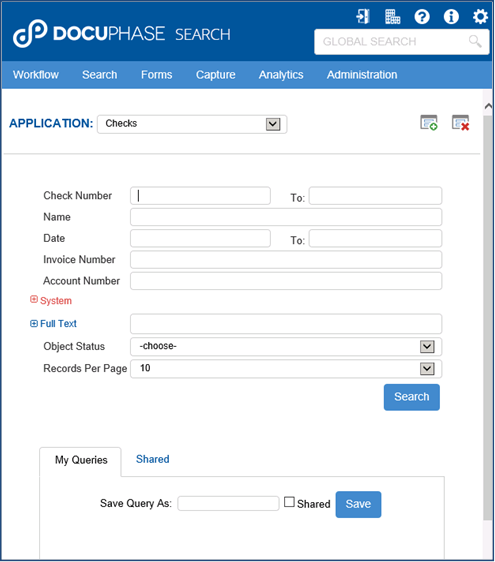
Notice, in the above example, that the Search page has three types of Index Fields that are color coded and selectable for display on your Search page:
•User-Defined Indexes (Black) – Select your display subset
for each Application with the Select Indexes feature using the Display Fields
icon ( ).
).
•System Indexes (Red) –
Expand/Collapse the display of these indexes using the icon controls ( ).
).
•Full Text & Advanced Search Fields (Blue) – Expand/Collapse the display of
these indexes using the icon controls ( ).
).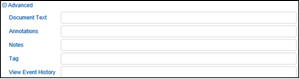
The DocuPhase User interface (UI) has two primary viewing panes: the Application Pane and the Document Viewer Pane.
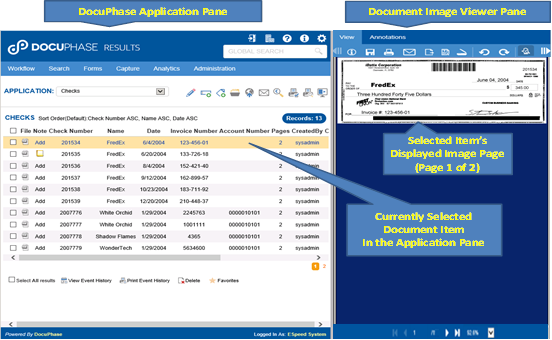
Note: By selecting the File icon on a row, a document file becomes the current “Active Document” that is highlighted with an orange background and its document file is displayed or activated (e.g., an audio file that is played, not viewed, is said to be “activated”).
Pages selected by Main Menu tabs are displayed within the Application Pane (visible and accessible depending on functionality and permissions) include:
•Search page – The ability to Search for content in a variety of ways.
•Form page – Electronic Forms to be selected, completed & submitted.
•Analytics page – BI Dashboards, Reports and Analytics tools.
•Work Queue page – The means to obtain your Progression Workflow tasks to process.
•Advanced Work Queue page – Advanced search and operational capabilities for the workflow user.
•Work Queue Manager page – Advanced search and operational capabilities for workflow Managers and Supervisors.
•Indexing page – The ability to index and re-index document content from within the DocuPhase UI (other methods of indexing also exist).
•Upload page – The ability to select file content in a directory and upload the files for indexing and submission (i.e., capture) in DocuPhase.
•Routing page – The ability to route content stored in one DocuPhase Application cabinet to another or to a specific Inbox.
•Admin pages – Depending on the Administration tab’s submenu selections, many different types of administration and design operations can be performed in the Application Pane.
•Tools page – Allows dynamic selection, upload and installation of workstation products (i.e., ScanDox, iLink, Progression Studio and Progression Notifier).
•Preferences page – Allows selection and setting of different preference grouped on individual tabs.
Examples of functions performed within the Application Pane and it’s associated pages include:
•Query for Documents
•Build and maintain electronic filing Applications through user and group permissions
•Set permissions controlling access to data
•Index Documents
•Upload Documents
•Route Documents
•Save or Print individual and multiple exported Documents
•Email individual or multiple exported Documents
•Tagging of Documents to make additional relationships explicitly.